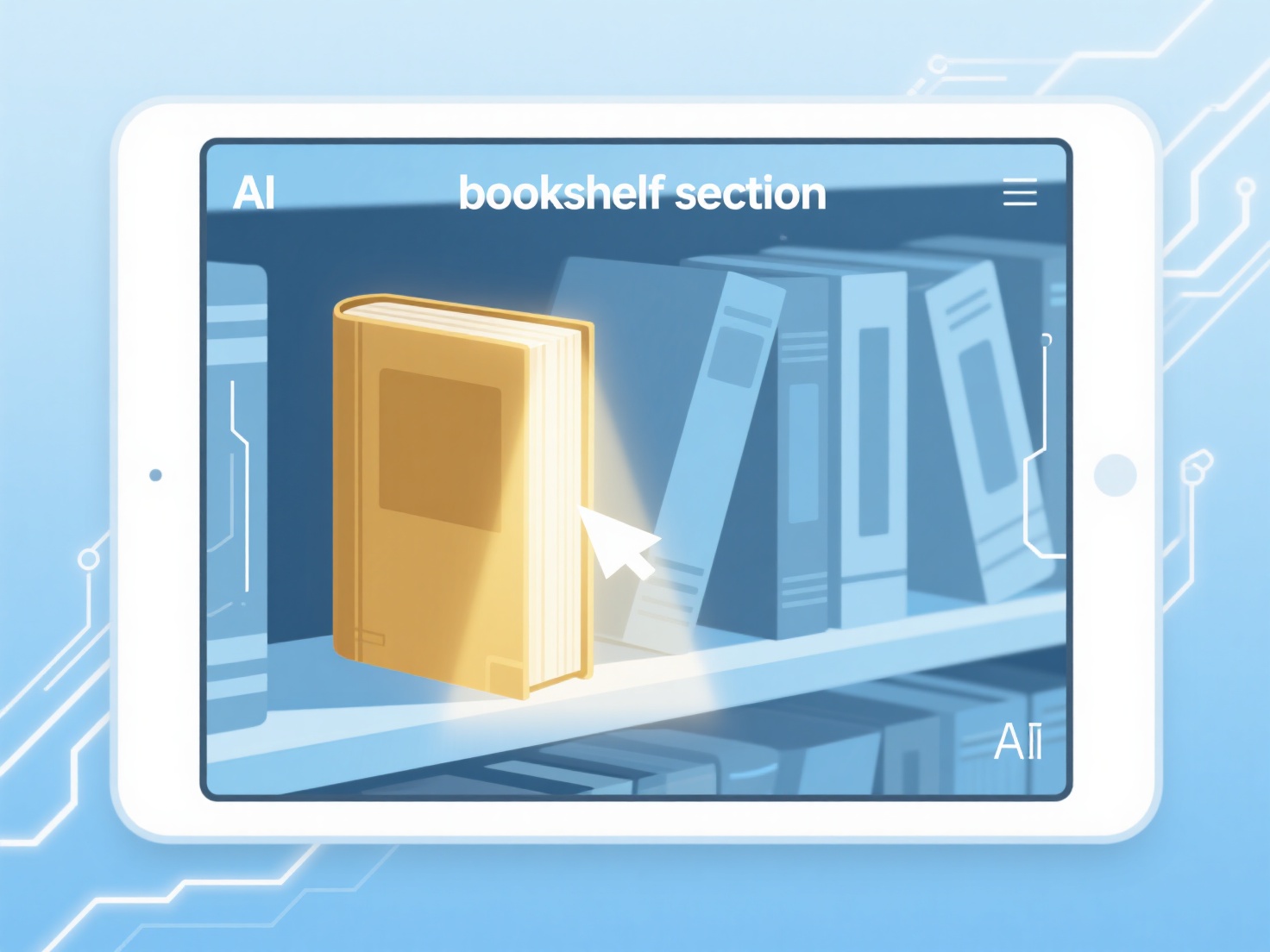How to save and organize PDF files in Zotero?
Saving and organizing PDF files in Zotero involves attaching files to library items and structuring them within collections and utilizing searchable metadata. The system facilitates efficient management and retrieval of scholarly resources.
Primarily, PDFs can be saved directly by dragging and dropping onto items or the Zotero pane, adding via the toolbar button, or importing folders. Zotero automatically indexes extracted text for full-text search within these files. Organizing relies heavily on assigning items to hierarchical user-defined collections, tagging them with relevant keywords for categorization, linking related items, and using saved searches. Utilizing linked attachments allows referencing externally stored files while keeping the Zotero database lightweight. Maintaining consistent metadata accuracy is crucial for reliable organization.
To implement: First, use the Zotero Connector or toolbar button to save PDFs to your library, adding automatically generated references. Alternatively, drag and drop existing PDFs. Second, verify and correct bibliographic metadata if necessary. Third, assign items to appropriate collections and apply descriptive tags. Fourth, utilize Zotero's powerful search (including PDF content) and sorting functions to locate files swiftly. Finally, enable syncing to store files securely across devices via Zotero storage.