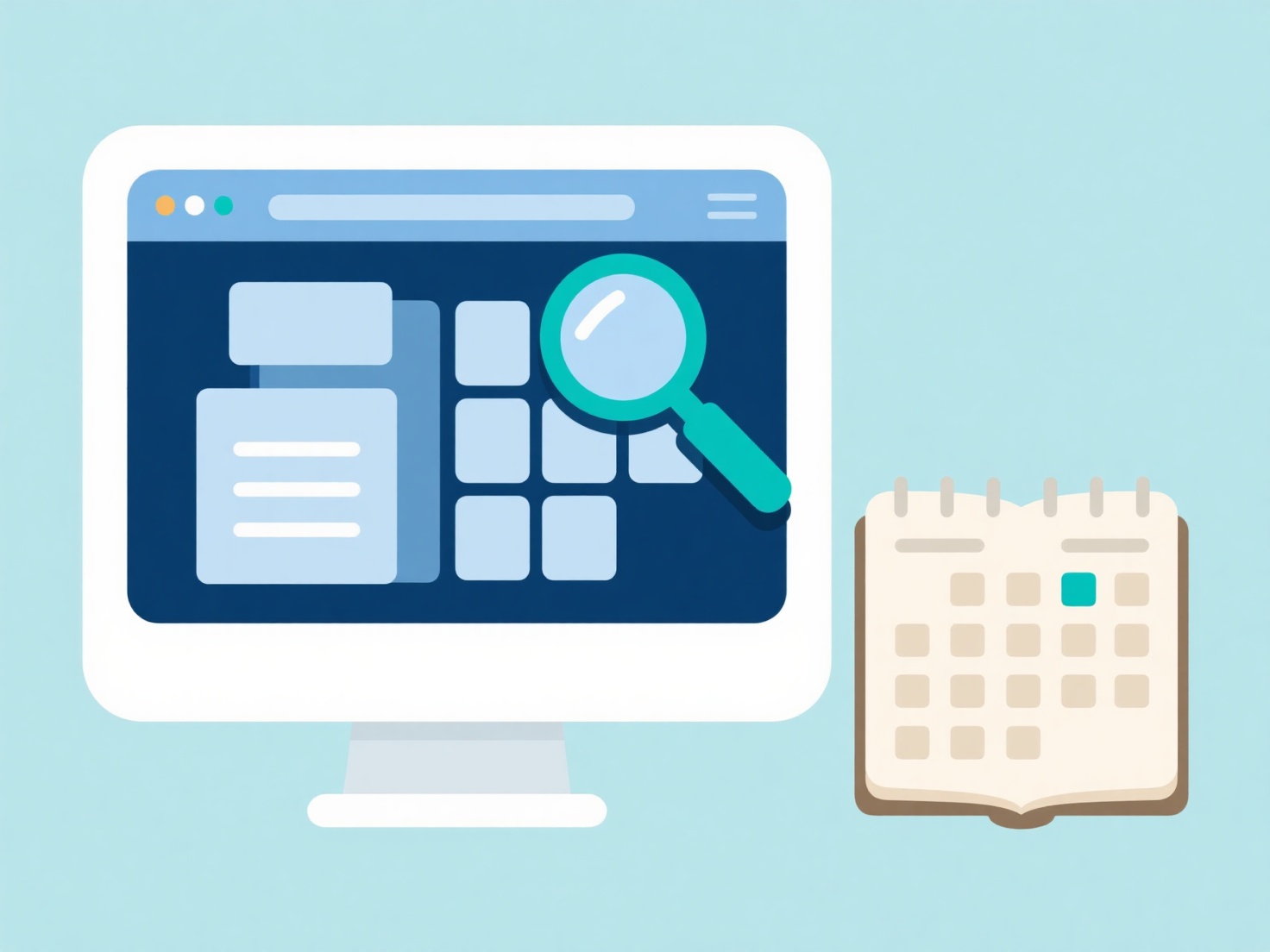How to share the library with others in Mendeley?
Sharing your Mendeley library with others is feasible through Mendeley's collaborative group feature. This allows multiple users to access a shared collection of references and full-text PDFs.
To share effectively, you must first create a private group (ideal for controlled collaboration) or a public group. Invited members receive an email and must accept to join. Permissions manage edit/view access: only the group owner and designated collaborators can add or edit content. The shared library content synchronizes across all group members' Mendeley Desktop clients or through the web library. Be aware that all group members must individually sync their desktop applications to see updates.
Implement this by logging into Mendeley Reference Manager (desktop or web). Click 'Create Group', name it, and select 'Private Group' or 'Public Group'. Select the group and click 'Manage Group'. Invite collaborators by entering their emails. Add references to the shared group via drag-and-drop from your personal library or using the 'Add New' button within the group folder. Collaborators can then access this folder after syncing.