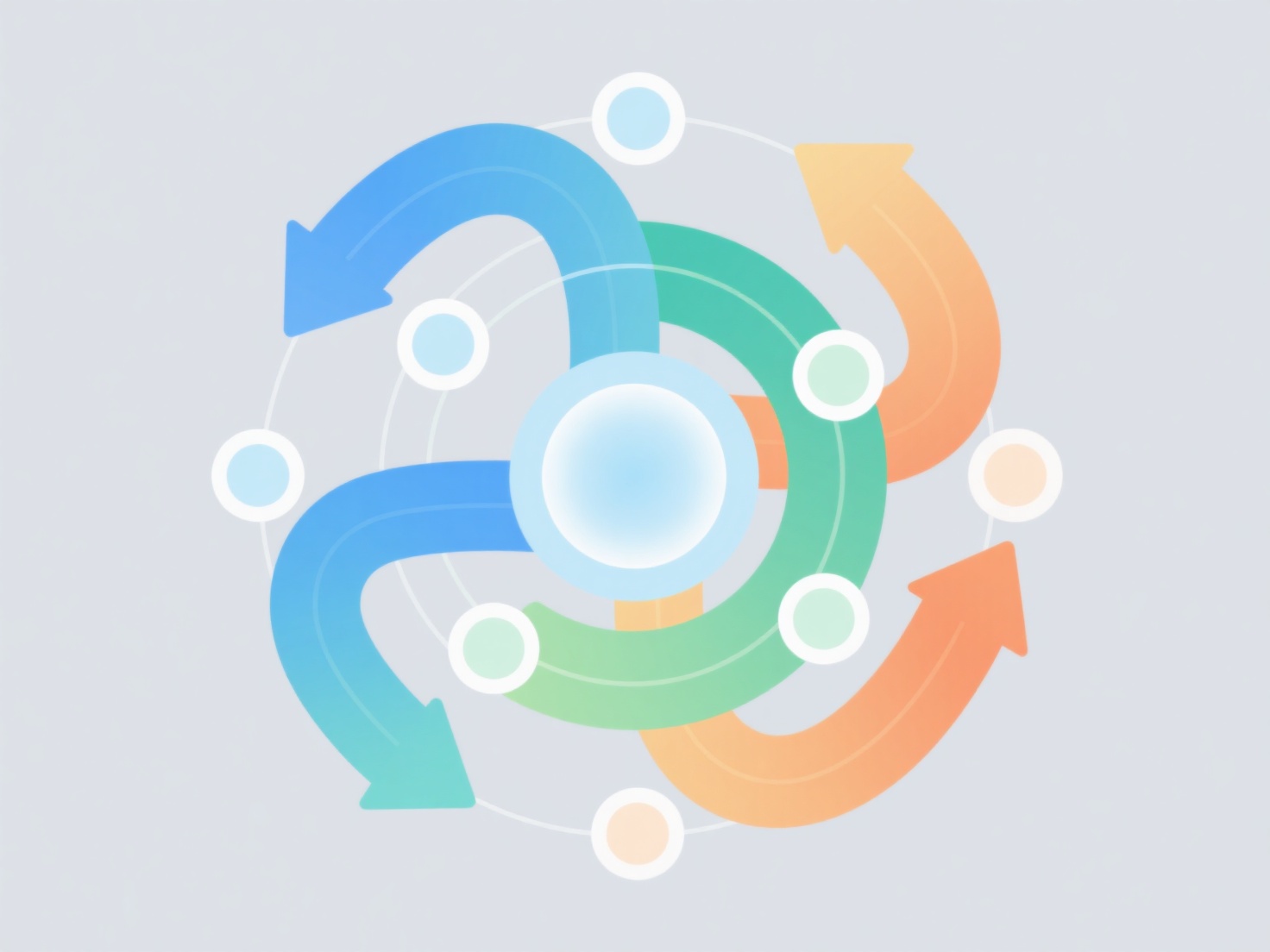How to insert citations in EndNote and automatically generate a reference list?
EndNote streamlines inserting citations and automatically generating reference lists using its Word processor integration tools. This functionality significantly enhances reference management during academic writing.
Citations are inserted via the EndNote tab in Word using the "Insert Citation" command, requiring prior setup of the desired output style (e.g., APA, MLA) within EndNote. Users select references from their EndNote library and place citations within the text. Crucially, the automatically generated bibliography appears at the document's end, dynamically updating as citations are added or removed. Proper application relies on consistent use of EndNote's cite-while-you-write tools and a well-managed library; the primary precautions involve ensuring the correct style is selected pre-insertion and finalizing the document before submission.
To implement, open the Word document and navigate to the EndNote tab. Place the cursor where a citation is needed, click "Insert Citation," search for and select the relevant reference(s) from the library, and click "Insert." EndNote adds the citation formatted to the chosen style. After inserting all citations, the reference list is automatically created at the document end based on the citations. This process saves considerable time, ensures bibliographic consistency and accuracy across manuscripts, and is essential for managing references in thesis writing or manuscript submission.