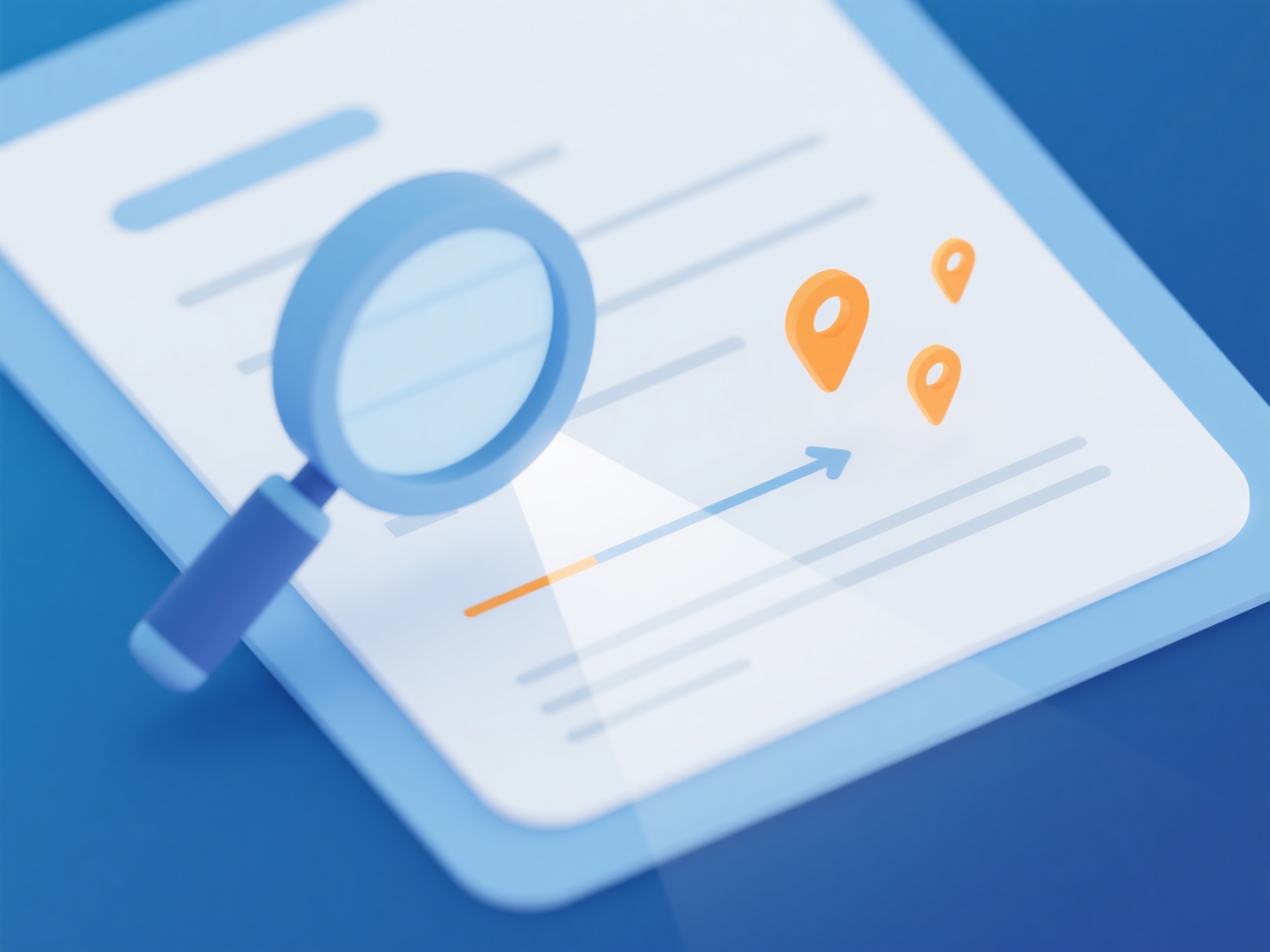How to add and remove citations of literature through EndNote?
EndNote facilitates seamless citation management by enabling insertion and removal of references within word processors. Both actions are efficiently executed through its plugin for Microsoft Word.
Successful citation management requires an established EndNote library containing the desired references. Installation and activation of the EndNote tab within Microsoft Word are essential prerequisites. Users must also select the appropriate bibliographic style for consistent formatting. Removing citations solely through the EndNote interface within Word ensures accurate tracking of the reference list; deleting citation text manually disrupts bibliography integrity.
To add a citation, place the cursor at the insertion point in the Word document. Within the EndNote tab, click "Insert Citation," search for and select the relevant reference(s) from your library, then click "Insert." Update the bibliography using "Update Citations and Bibliography." To remove a citation, highlight it in the Word document text, navigate to the EndNote tab, click "Edit & Manage Citation(s)," select the citation to be deleted, and click "Remove." Finally, update the bibliography again to reflect the removal. This workflow ensures synchronized management of in-text citations and the final bibliography.