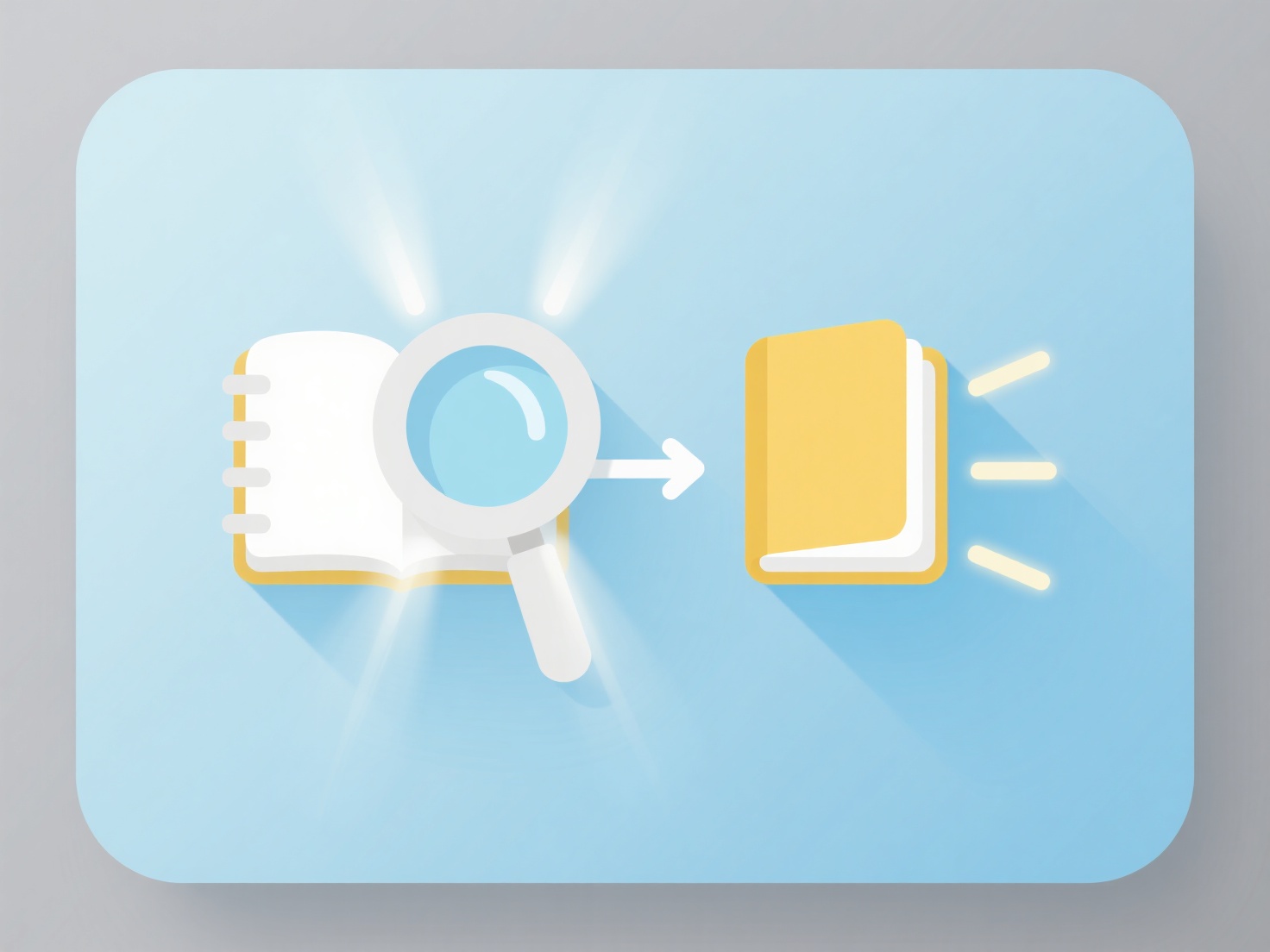How to add page numbers to quotations in Zotero?
Adding page numbers to citations generated by Zotero is a standard feature supported within its word processor plugins (e.g., for Microsoft Word or LibreOffice). This enables precise referencing to specific sections of the source material within the main text and bibliography.
Page numbers can be added either during initial citation insertion or to existing citations. To add them during insertion, enter the desired page number(s) (e.g., "25" or "25-27") directly into the "Page" field visible within the Zotero citation popup window before inserting. Alternatively, for an existing citation, right-click on the citation in your document, select "Edit Citation(s)" from the Zotero submenu, and add the page number(s) into the "Pages" field of the editing dialog. Including an appropriate locator prefix like "p." or "pp." directly in the field ensures correct formatting as required by most citation styles.
This functionality is essential for direct quotations or when referring to specific passages. Adding page numbers accurately locates information, enhances scholarly precision, and ensures proper credit alignment. The process maintains the integrity of the underlying Zotero reference data while allowing specific location details to appear correctly formatted within the citation according to the chosen output style.