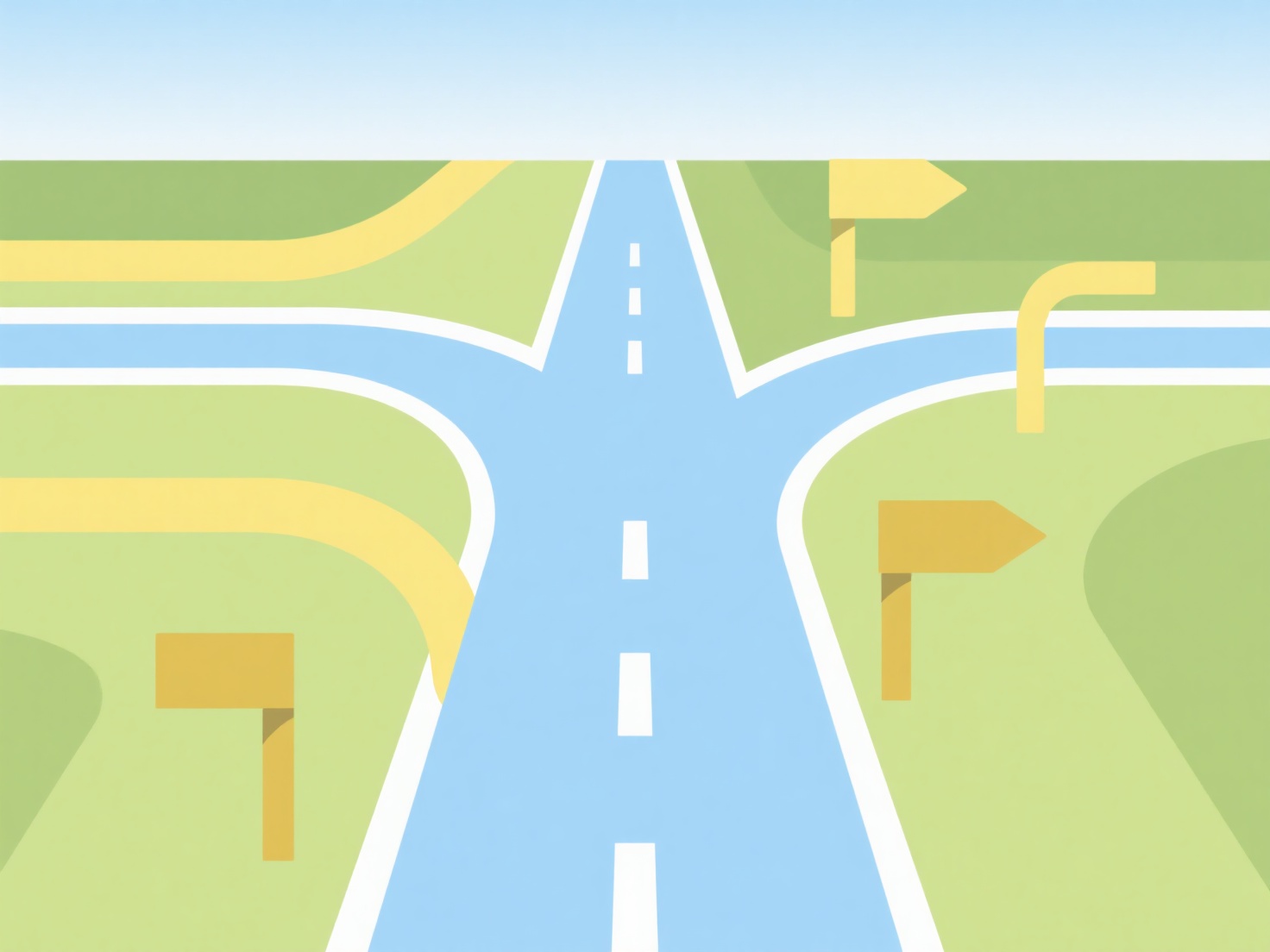How to mark a document as read or unread in Mendeley?
Marking documents as read or unread is a straightforward manual operation within the Mendeley Desktop application. This status toggle facilitates visual organization and workflow management for your library.
To change a document's status, right-click on its entry within your Mendeley library. Select 'Mark as Read' or 'Mark as Unread' from the context menu. This action applies to both PDF entries and reference-only entries. The read/unread state is primarily a visual indicator within your local Mendeley library instance and does not synchronize across devices via your Mendeley account. Notably, this specific feature is available only in the Mendeley Desktop application; it is not present in the Mendeley web library or mobile apps.
Toggling this status provides immediate visual cues in the main library view. Unread entries are typically displayed with bold text, aiding prioritization during literature review. Implement this by regularly right-clicking documents after reviewing them to mark them as 'Read'. Periodically marking groups of new imports as 'Unread' helps flag them for later attention, streamlining academic workflow organization. This simple categorization enhances library navigation efficiency.